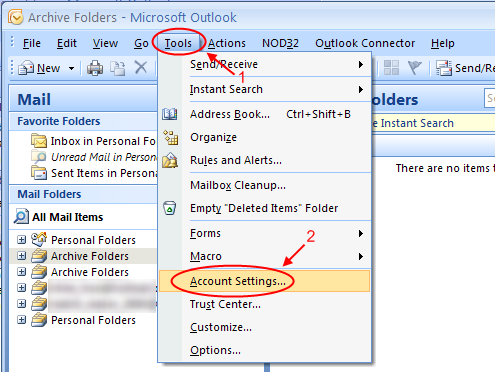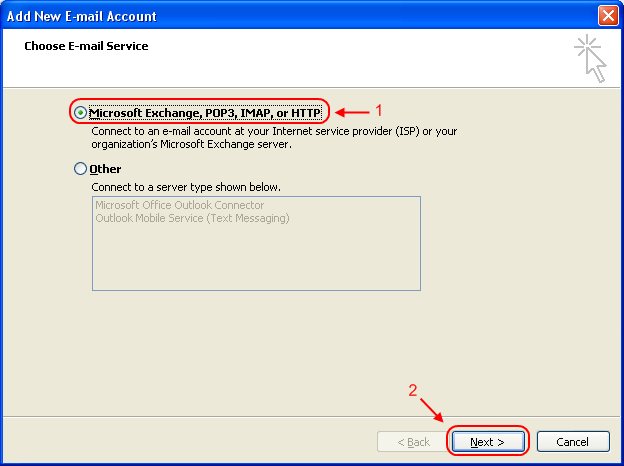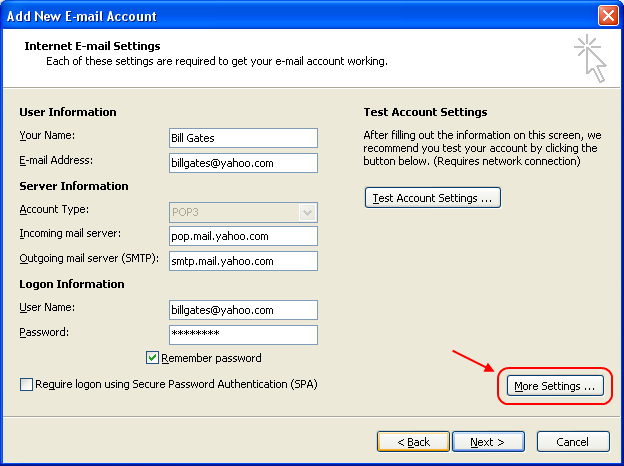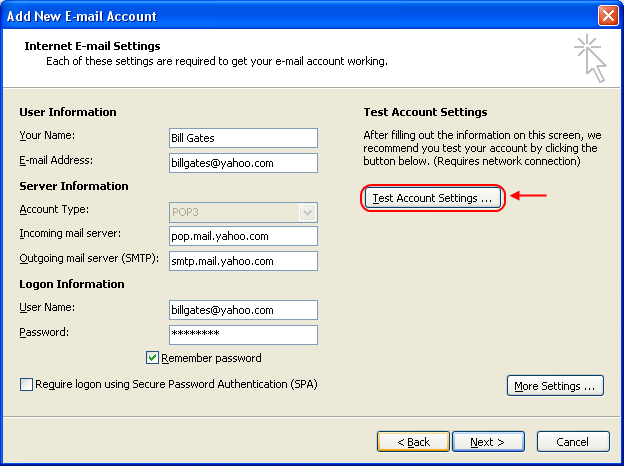In this article form our series of XP tips n trick I will show you how can you install XP from pen drive. This trick is best suitable for EeePC, other notebooks, laptops without or broken CD drive.
Perquisites for installing xp from pen drive
- Windows Xp installation disk,
- A working pen drive of at least 2 GB.
We first have to make pen drive bootable and need to put all necessary files in it. To do this go on a running computer which have working CD – ROM.
Attach a pen drive (caution: - all data will be erase from pen drive)
Now go in the folder where you extracted the files from solution.rar and run HpUSBformat.exe.
This command will auto detect your USB disk, if not, select form the list ( in this example my USB memory stick is drive M: )
Now set these options
- Check marks on :- Create a DOS Start up disk
- Select radio button :- Using DOS system files located at:
- Give the path where you have extracted solution.rar (Give the path of DOS folder) files
now you have got an USB disk with bootable DOS system on it.
Copy all other files from DOS folder to your USB disk. ( you can overwrite existing ones)

Put your Windows Xp installation disk into CD-ROM and copy all files from CD to USB drive.
Now your pen drive should look like this

Now you have a bootable pen drive with xp.
Go on computer in which you want to install xp
Boot your laptop with previously prepared USB drive ( if you have problems, just check your BIOS or try to access boot menu, DEL? F10? F11?. In bios set first boot to removable media.)And follow these nine easy step to install xp.
Step1:- When system is booted up, and you see command prompt, type sys d: and hit enter if you see system transferred - you have luck, FAT32 file system is on drive C:, you will not lose your data
- go to step 5
- if any problem appears go to step 2
Step2:-REMEMBER, you will loose all data from drive C:/> - when system is booted up from USB, your drive C: appears as D:
Step3:- Type format d:/q/s to format drive D:
accept and when it is finished, go to step 5 ( you are lucky, you don't need to make partitions)
otherwise go to step 4
Step4:- Type fdisk and hit enter
create new partition ( after restart boot with pendrive in)
go to step 3 and format the partitions and come back here :)
type pqmagic and set your new partition active
( physical drive 2, Advanced A, set Active - S, are you sure - Y, Exit - X )
Step5:-Type nc and hit enter, and using Norton Commander, copy all files form pendrive to disk C: ( you can overwrite existing ones)
Step6:-Restart Laptop without pen drive in it (it should start from hard drive)
Step7:-Type cd i386 and hit enter (it will enter i386 folder)
Step8:-Type winnt and hit enter
Step9:-this will launch xp installation process and you can install xp as you do with cd.