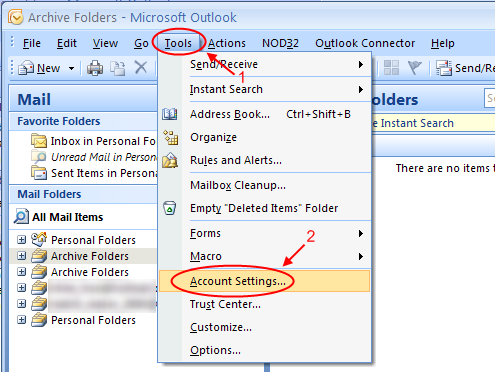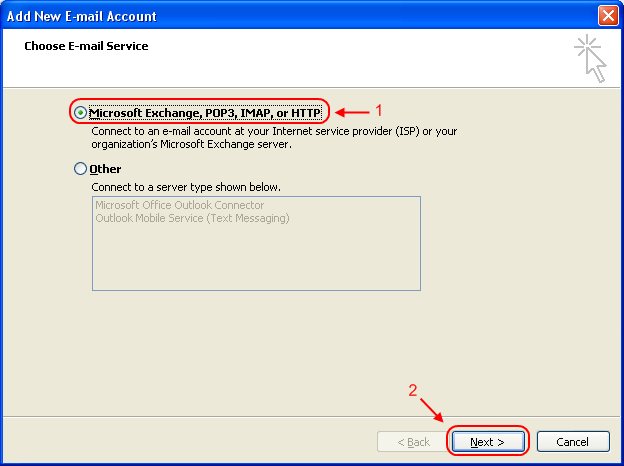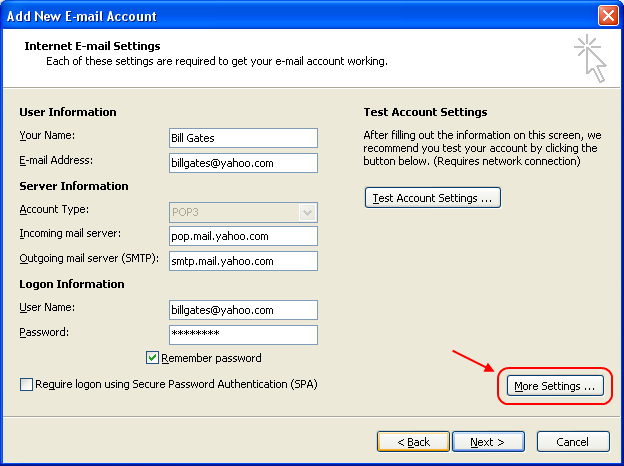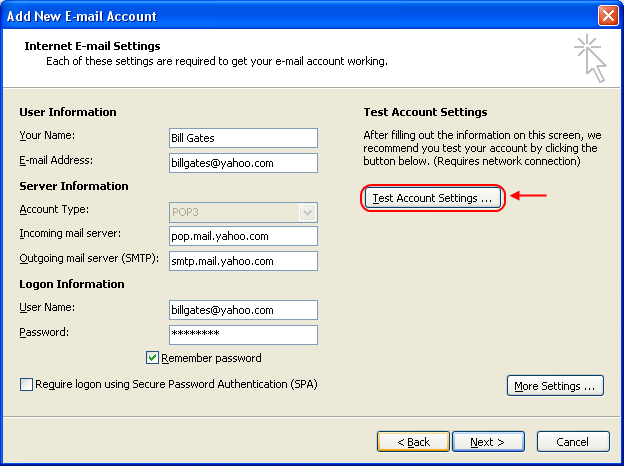Recently I face an issue with slow startup in Windows. My Windows will stuck at the Windows login for a long time before I can login. After login, my taskbar (the bar at the bottom) is not loading… but the desktop I fully loaded. But when I try to open any folders (e.g. My Computer) it will just hang there or not responding.
After searching high and low, I finally found the cause of the issue. The issue is caused by one of my hard drive that have bad sector! So, to fix this issue, I need to run the disk checker to check for the bad sector and fix it (if possible). Since I can’t open My Computer, I can’t access the disk properties to open the disk checker. I decided to download the Seagate’s SeaTools to find and fix the issue. You can get the bootable SeaTools here. After you’ve created the bootable disc, then you can boot into SeaTools and use it to scan and fix the issue.